Image style options
Byword offers two distinct image styles to match your content needs:- Illustrative: Creates digital artwork and illustrations with clean lines and abstract elements
- Photographic: Generates more realistic, photo-like images
- Illustrative style
- Photographic style
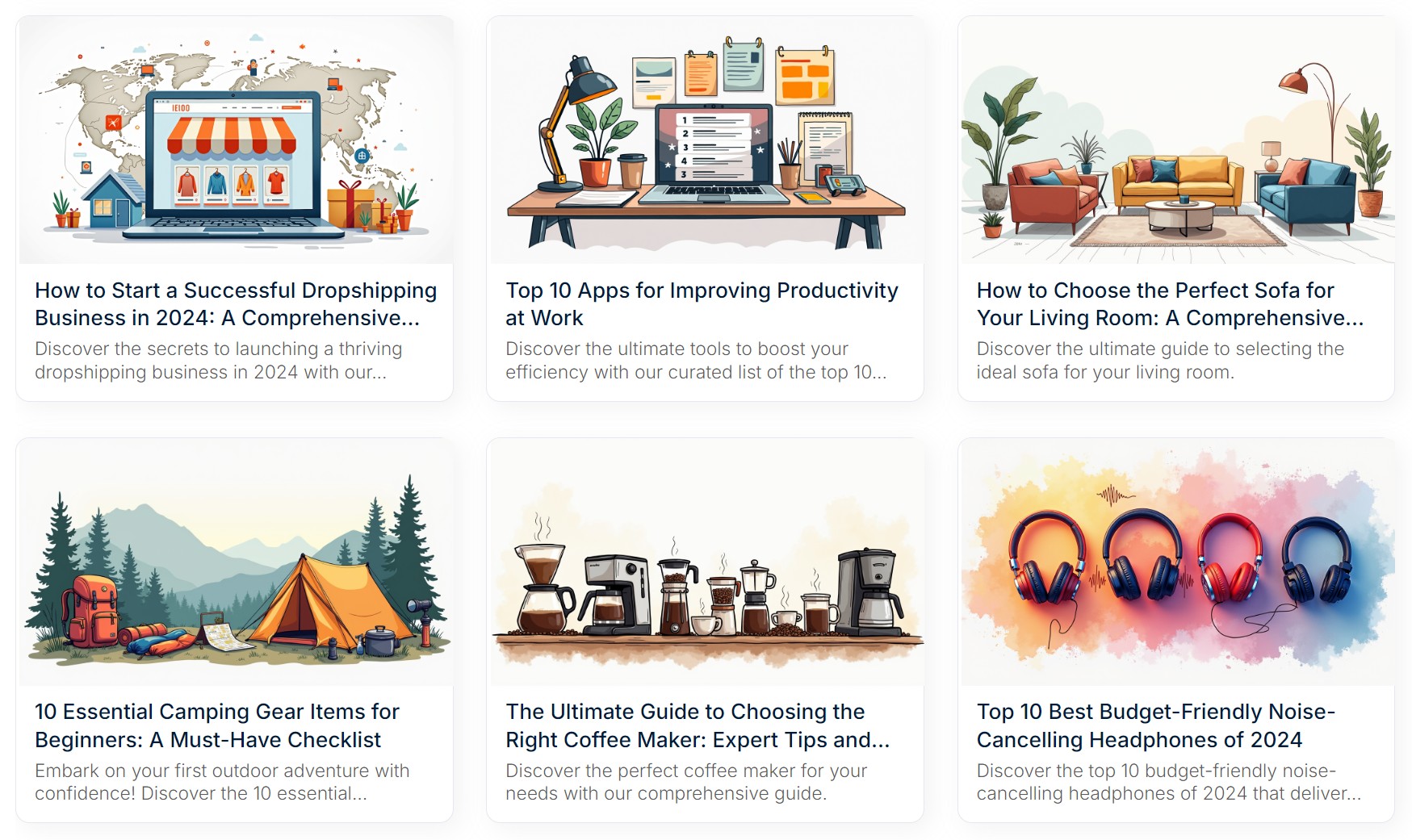 Illustrative images work well for:
Illustrative images work well for:- Abstract concepts
- Technical topics
- Brand-focused content
- Modern, clean aesthetics
You can switch between these image styles in your account Settings page.
Customization options
File format
Choose between two file formats for your images:- .jpg (default): Smaller file sizes (better for SEO), with compression options
- .png: Higher quality but larger file sizes
JPG quality settings
JPG quality settings
- Prioritize filesize (default): Creates images around 100-200KB, optimized for page speed
- Prioritize quality: Generates less compressed images (500KB+) with better visual clarity
Aspect ratio
Byword offers both landscape and portrait aspect ratios:- Square: 1:1
- Landscape options: 16:9, 3:2, 4:3, 5:4
- Portrait options: 9:16, 2:3, 3:4, 4:5
For portrait orientation (vertical images), the dimensions are flipped from their landscape counterparts.
Color scheme
Customize the colors in your generated images by specifying a color scheme in the settings:Color scheme best practices
Color scheme best practices
For best results:
- Use one or two colors
- Include zero or one modifier per color
- Keep descriptions simple
- orange
- pastel orange
- pastel blue and orange
- pastel green and faded purple
- orange blue green white (too many colors)
- deep rich ocean-like blue (too many modifiers)
- generate in the style of andy warhol (not a color specification)
Images per article
Control how many images appear in your content:- 1 (default): Header image only
- 2-4: Header image plus additional inline images throughout the article
All inline images use the same aspect ratio as your header image. They’re automatically positioned at logical breaks in your content.
Technical details
Image styling
Images are styled with inline CSS using:-
width: 100% -
max-width: 600px
Integration support
- WordPress
- Webflow
- Zapier/API/CSV
Images are automatically uploaded to your media library and set as the featured image for the article.
Retrieving images
For HTML exports (both clipboard copies and CSV exports), images are not embedded directly. Instead:- In the single article generator, right-click to copy or save the image
- In CSV exports, you’ll receive links to the images
Copyright
All images are generated by Byword’s custom AI model, meaning:- You don’t need to worry about copyright or royalties
- Each image is unique to your article
- You won’t find these images elsewhere online


.jpg)