How do I use it?
Head to the glossary builder page, and choose which mode you’d like to use.Domain Mode
Enter your domain or site URL, and Byword will start by suggesting some possible topics to generate a glossary on.
Topic Mode
Enter a topic for your glossary, and Byword will help you get started with a list of possible terms
Terms Mode
The manual approach - simply paste in a list of glossary terms that you’ve already prepared.
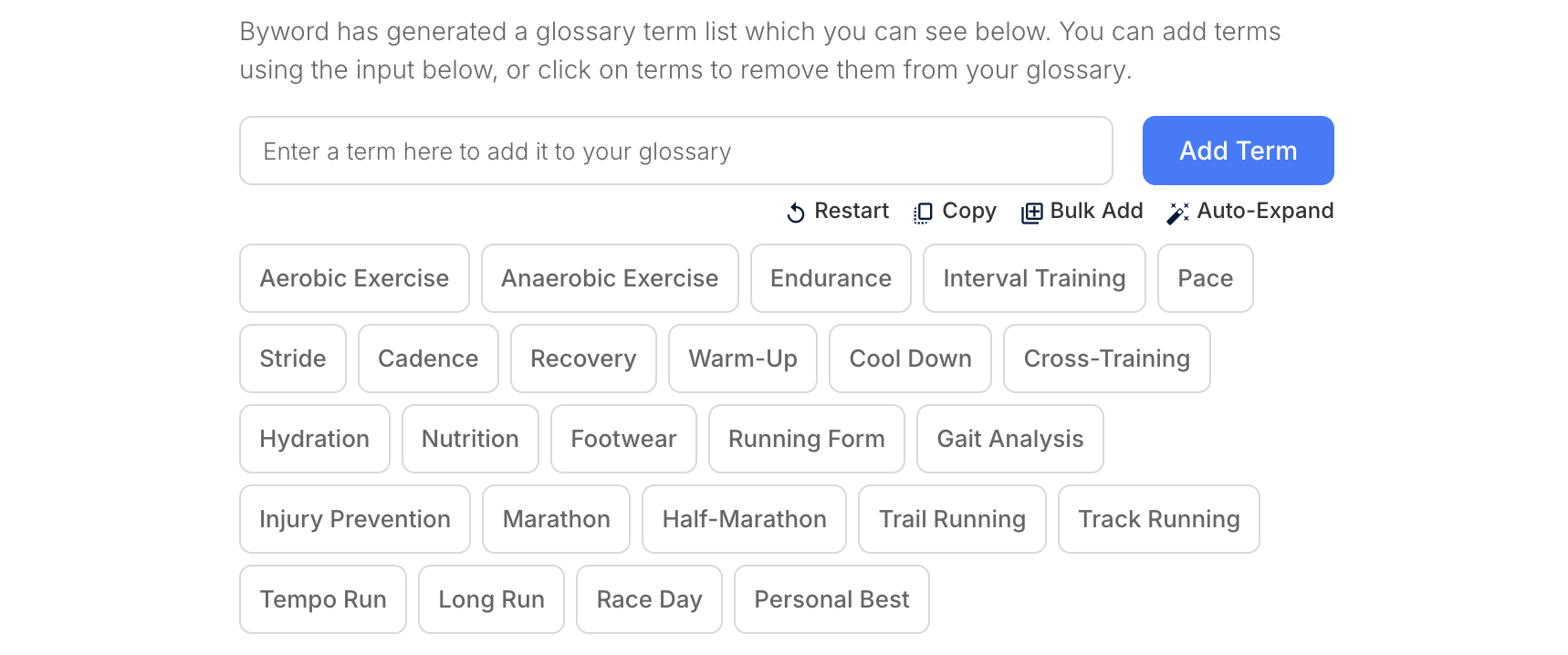 Once you’ve reached this stage, there are several actions which you can choose to take:
Once you’ve reached this stage, there are several actions which you can choose to take:
Delete a term
To delete a term from the list, simply click on it.Delete all terms
To delete all of your terms, and start again, click on the ‘Restart’ button.Copy all terms
If you’d like to copy your terms, perhaps to export them to another app, click ‘Copy’.Add a term
To add a single term at a time, enter it into the input box, and click ‘Add Term’.Bulk add terms
If you’d like to add multiple terms at once, click on ‘Bulk Add’.Suggest new terms
If you’d like Byword to suggest new terms, based on what you’ve already added, click ‘Auto-Expand’.Generating your glossary articles
Once you’ve finished editing your glossary terms, you can head to the bottom of the page and customize some of your project-level settings: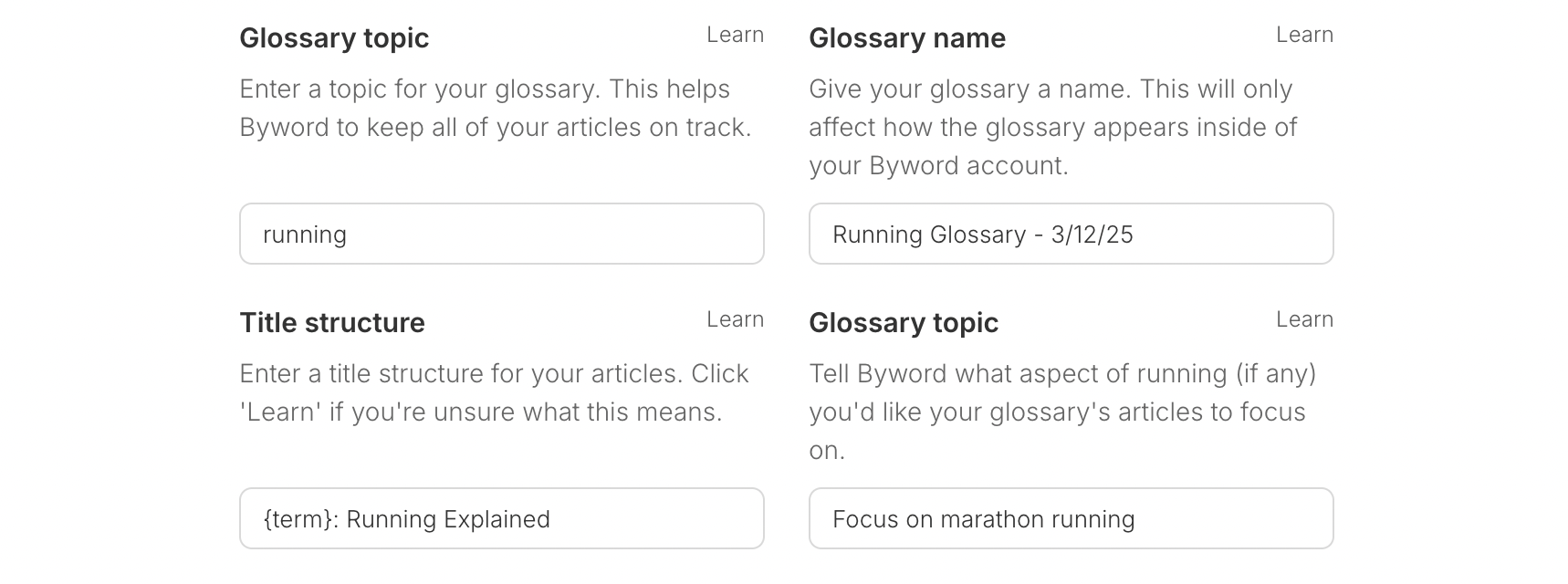
Glossary topic
This is a brief description of your glossary topic, to give Byword context when it’s writing your articles. This helps Byword to disambiguate between possible contexts. For example, a glossary on ‘current’ with the topic ‘electricity’ would lead to a different article to what you’d get with the topic ‘rivers’.Glossary name
This is a purely cosmetic field, and determines how your project will appear inside of Byword - just name it something that makes sense to you!Title structure
This determines the titles of your articles, to keep them consistent. It must contain the string{term} (this is where Byword inserts the term into). Byword generally recommends a title structure such as {term}: Gardening Explained or {term}: Guide to Gardening (where you can swap ‘Gardening’ for your own glossary topic).
Glossary focus
This is an optional field which allows you to provide more instruction or tailoring to Byword. The focus should begin with ‘focus on… ’ Good examples of how to write a focus are:- focus on how these concepts apply to UK law (for a glossary about law)
- focus on showing recipes which use these ingredients (for a glossary on italian cooking)
FAQs
Why can't I control the article length?
Why can't I control the article length?
Glossaries are handled in a different way inside of Byword, which doesn’t allow for control over length. This is designed to ensure that the glossary aptly covers the amount of information available on the topic, rather than forcing in content to meet a desired length.Byword aims to write glossary articles of around 1,500 words, but this can vary significantly depending on inputs. If you need precise control over length, then you may wish not to use this feature.
Why can't I add custom prompts?
Why can't I add custom prompts?
The intended effect of custom prompts is already handled by the glossary focus. You should use this field to capture the most important parts of your prompts, which are relevant to the glossary at hand.
Can I use custom writing styles with a glossary?
Can I use custom writing styles with a glossary?
Unfortunately not - custom writing styles won’t apply to glossary articles.
How much does this cost?
How much does this cost?
The glossary builder is totally free to use up to the point of article generation, at which point it requires 1 credit per article, just the same as regular Byword.

