Before You Generate
In order to generate Programmatic Content, you’ll need two things:A Template
You need a template from which to generate your articles. You can create one here, and once it appears in your account you’ll be able to hit the Generate button next to it.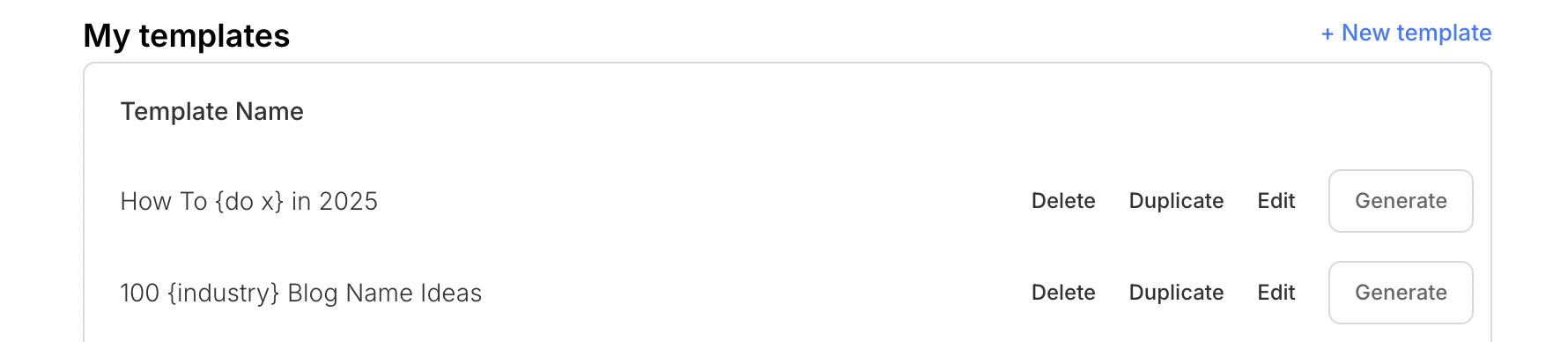
A Dataset
Datasets are what let us turn templates into articles. They don’t need to be complex (you can see a very basic one here), but you’ll need to create a dataset to connect your template before you get to generating. Once you have these two things, you’re good to go.The generation screen
Once you have the items above, and click Generate next to a template, you’ll be taken to the generation screen where you’ll see the following.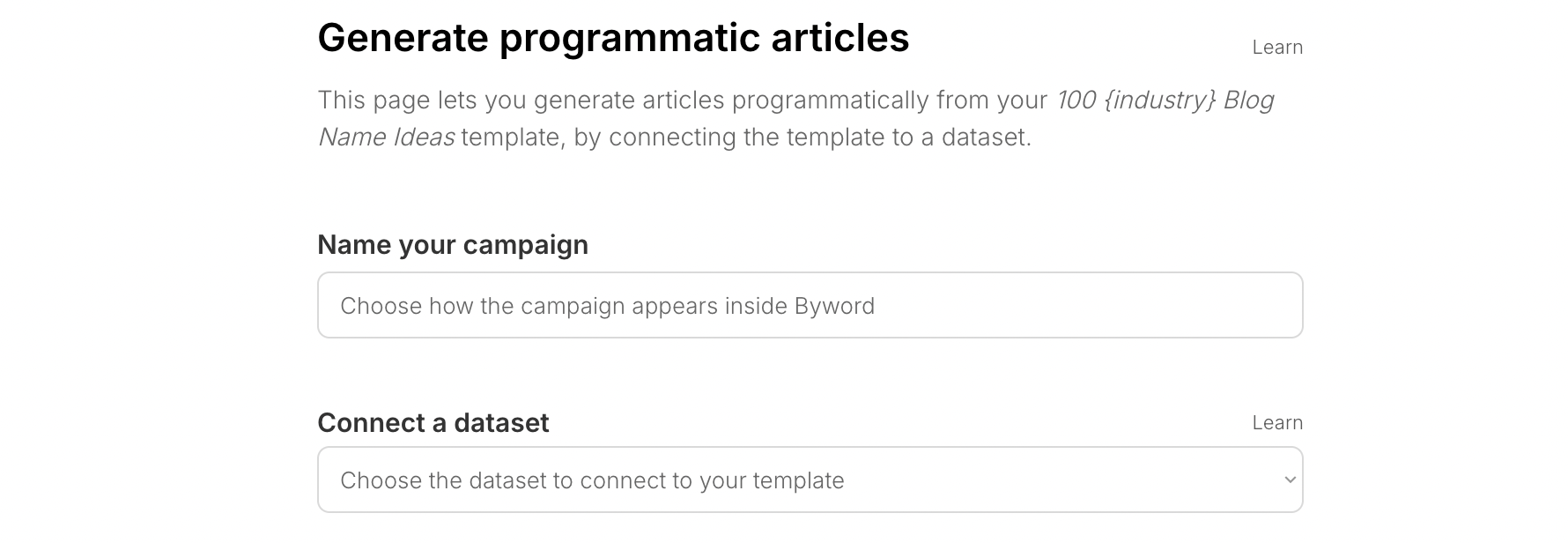 Start by giving your project a name. This functions exactly the same as project names in the campaign builder - it won’t affect your articles and is simply so you can identify your project.
Next, choose which dataset you’d like to connect your template to. This should typically be one with the same number of columns as you have variables in your template.
Start by giving your project a name. This functions exactly the same as project names in the campaign builder - it won’t affect your articles and is simply so you can identify your project.
Next, choose which dataset you’d like to connect your template to. This should typically be one with the same number of columns as you have variables in your template.
 Once you’ve selected a dataset, you’ll be able to map the variables in your template to your dataset:
Once you’ve selected a dataset, you’ll be able to map the variables in your template to your dataset:
 Click on the dropdown for each dataset variable, and map it appropriately.
This screenshot is based on example 2 in our datasets tutorial.
What we’re essentially doing here is telling Byword: Whenever the {industry} variable appears in my template, I want that to be mapped to a value of ‘Niche’ in my dataset.
If you have documents in your account, and that are ready to be used, you’ll see the ability to associate them with your project.
Click on the dropdown for each dataset variable, and map it appropriately.
This screenshot is based on example 2 in our datasets tutorial.
What we’re essentially doing here is telling Byword: Whenever the {industry} variable appears in my template, I want that to be mapped to a value of ‘Niche’ in my dataset.
If you have documents in your account, and that are ready to be used, you’ll see the ability to associate them with your project.
 See the Documents page for more details
Documents are entirely optional, and if you haven’t created any yet or can’t see this box, then don’t worry!
Regardless of whether or not you can see this box, you’ll be able to see the option to create your project and begin generating articles.
See the Documents page for more details
Documents are entirely optional, and if you haven’t created any yet or can’t see this box, then don’t worry!
Regardless of whether or not you can see this box, you’ll be able to see the option to create your project and begin generating articles.
 Check that the number of articles is as expected.
It should equal the number of rows within your selected dataset.
Pressing generate will take you to the project screen, where you’ll be able to see your articles generate in real-time.
Check that the number of articles is as expected.
It should equal the number of rows within your selected dataset.
Pressing generate will take you to the project screen, where you’ll be able to see your articles generate in real-time.
Please note that Unlimited users will be able to generate as many articles as they wish.Regular users will need to have the required number of credits in their account prior to being able to generate articles. This can be checked at the bottom of the left hand sidebar, and topped up on the Billing page.

